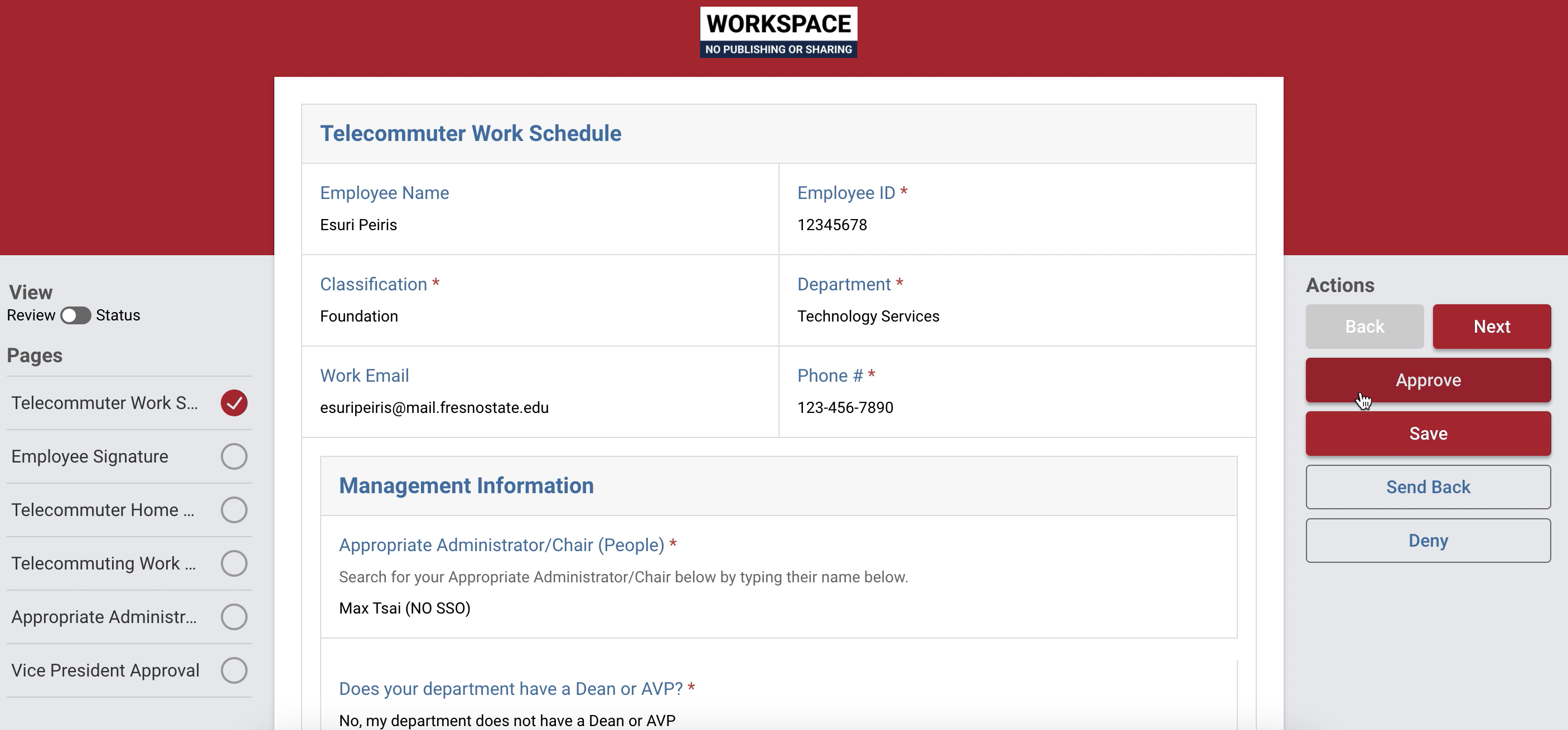Planning and Digital Transformation
Fresno State Telecommute Agreement
MPP Approval Guide
Step 1: Visit fresnostate.kualibuild.com and log in via Single Sign On to access Kuali Build. Bookmark this page to come back
to your Kuali Build dashboard and access your approvals and documents at any time.
No more searching through a sea of emails to find requests!
Step 2: Welcome to your Kuali Build Dashboard! To access Telecommute Agreement submissions requiring your approval click on your Action List located at the top of the page. The notification bubble next to the Action List indicates how many items are awaiting your attention.
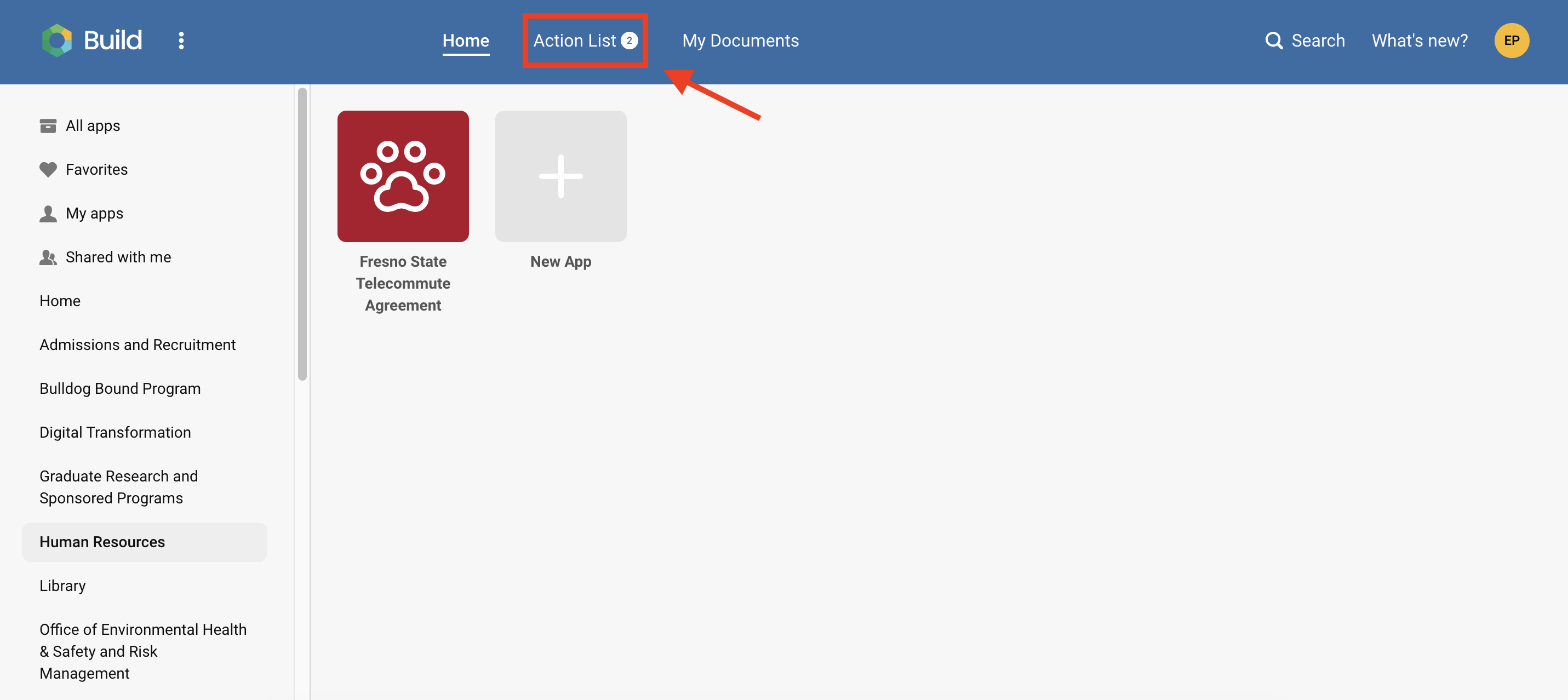
Step 3: Click on a submission to access the form. The form will open in a new window so that you may easily return to your Action List
once your approval is complete. 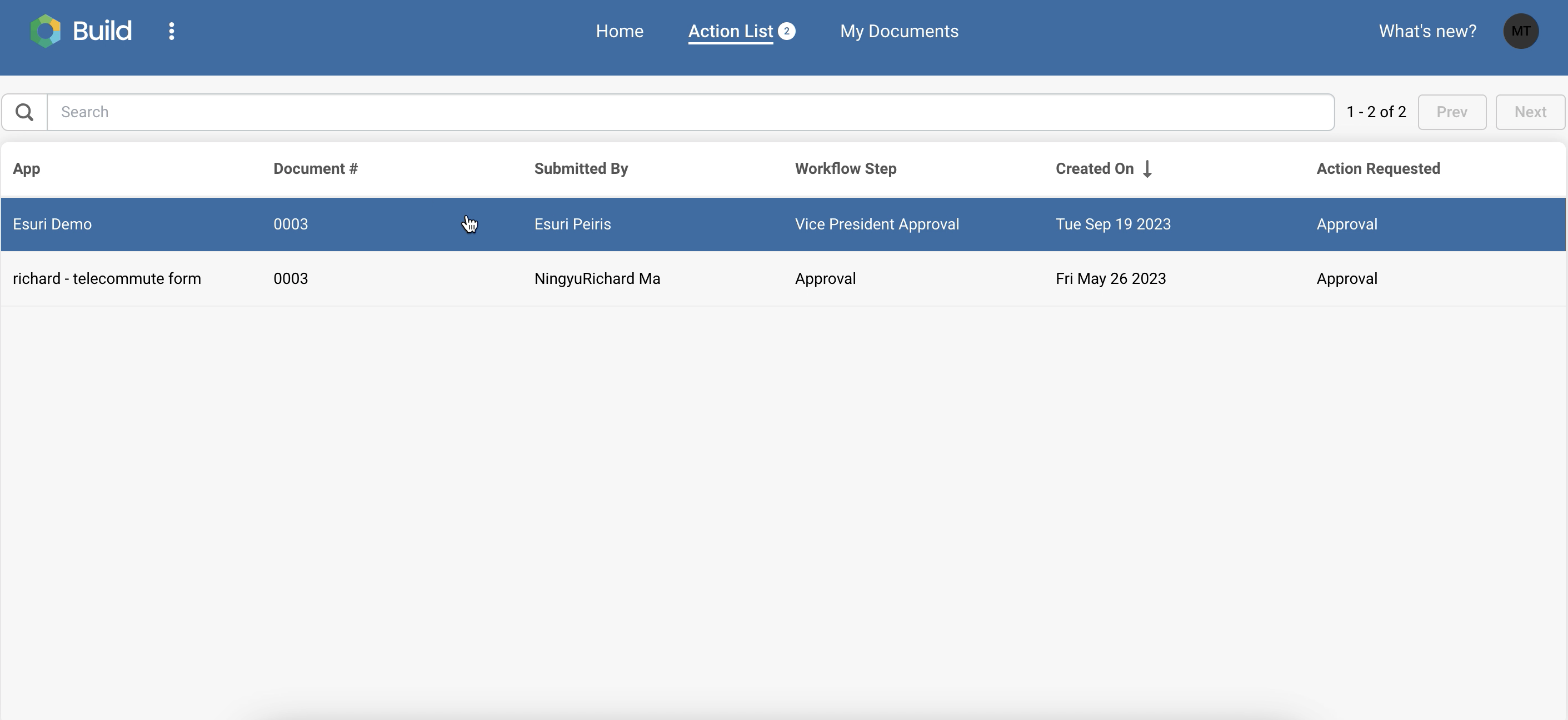
Step 4: The first page of the form will provide information on the requestor and their proposed
telecommute schedule. Click on the last page of the form to provide your signature
in the appropriate field. You may also review other pages of the form by clicking
the Next Button or Clicking on the Page Menu located on the left side of the form.
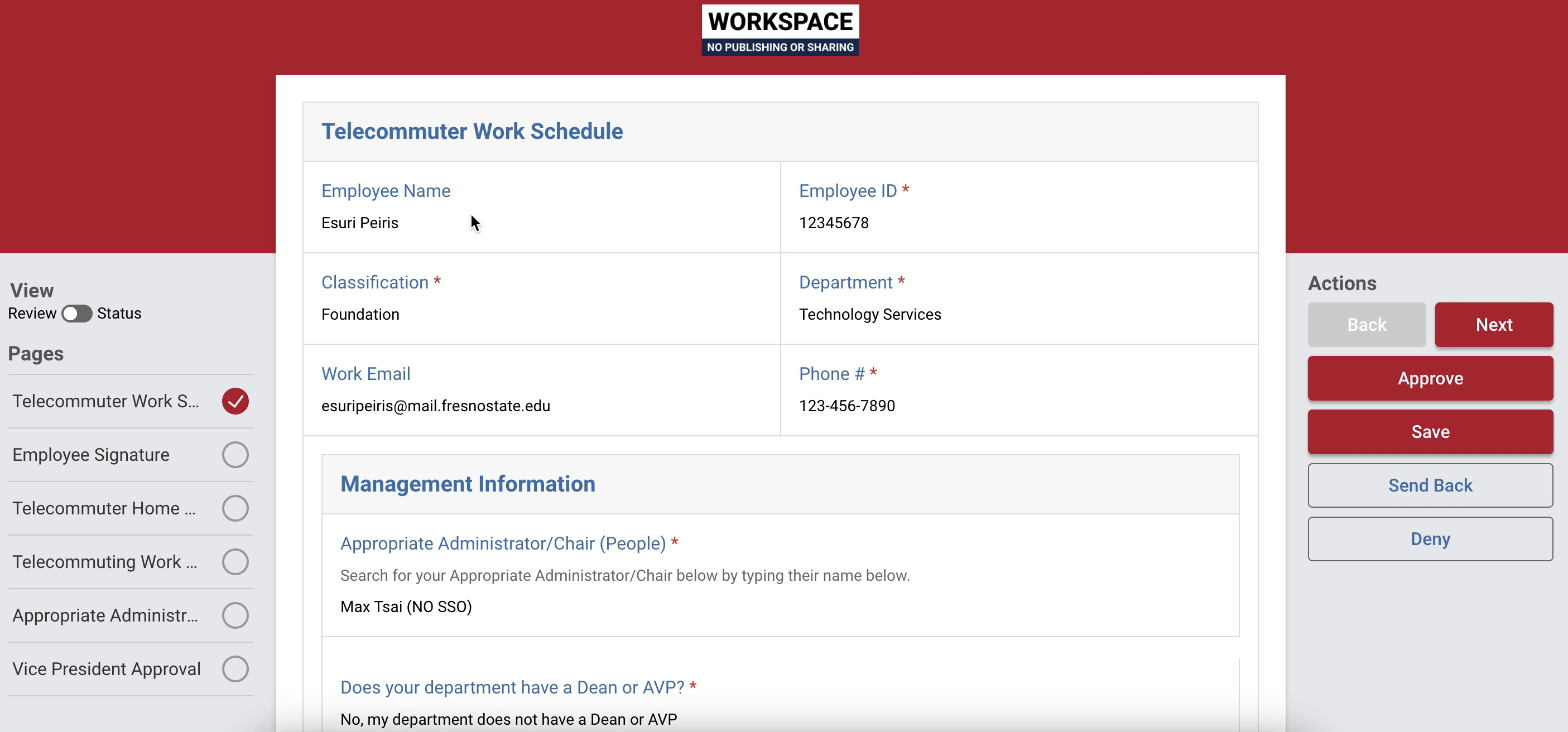
Step 5: Click the Approve Button located in the Actions Panel.